When you create a stand alone (bare metal) application in Vitis Unified IDE, you can configure and run SoC FPGAs such as KV260 and KR260 directly from the IDE via USB. However, if you create a Boot Image (BOOT.bin), you can write the application to the board's flash memory and immediately run it on the board itself. (No SD card is required.)
Boot Image Creation
Open the project's Workspace in the Vitis Unified IDE and click on "Vitis Components: Flow: Application Component: Create Boot Image".
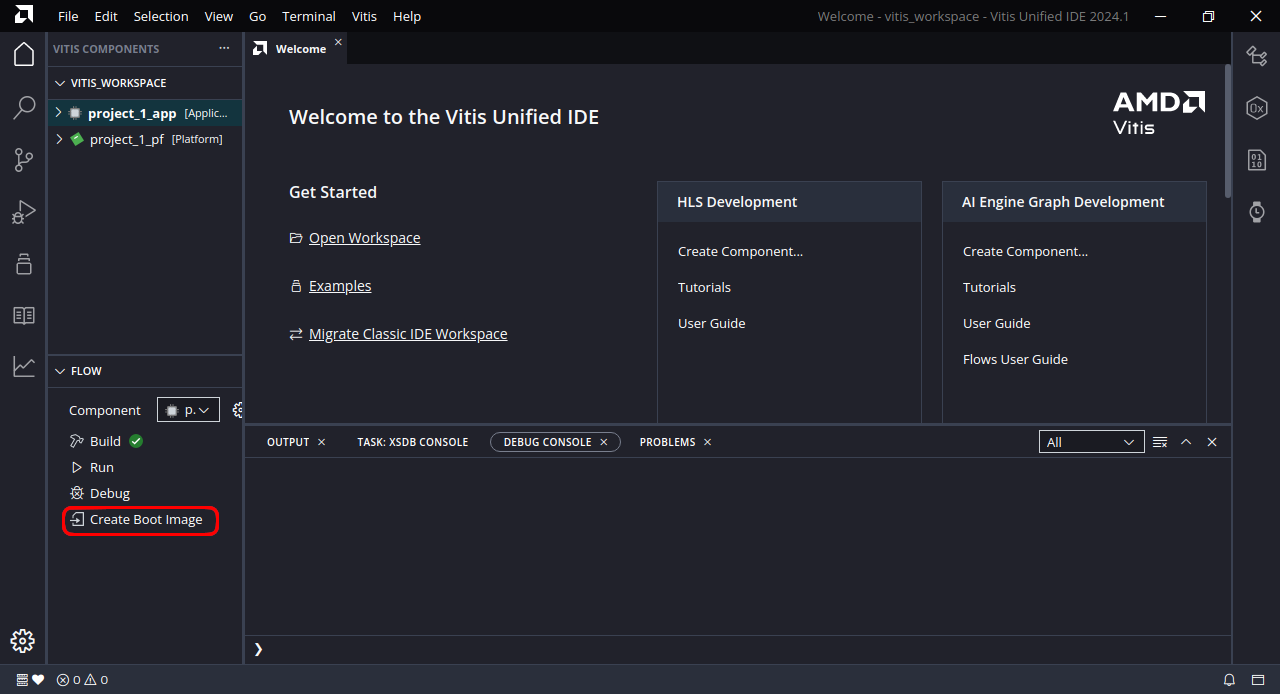
Click "Boot Image Options: Output BIF File Path: Browse" and select the directory where you want to save the Boot Image.
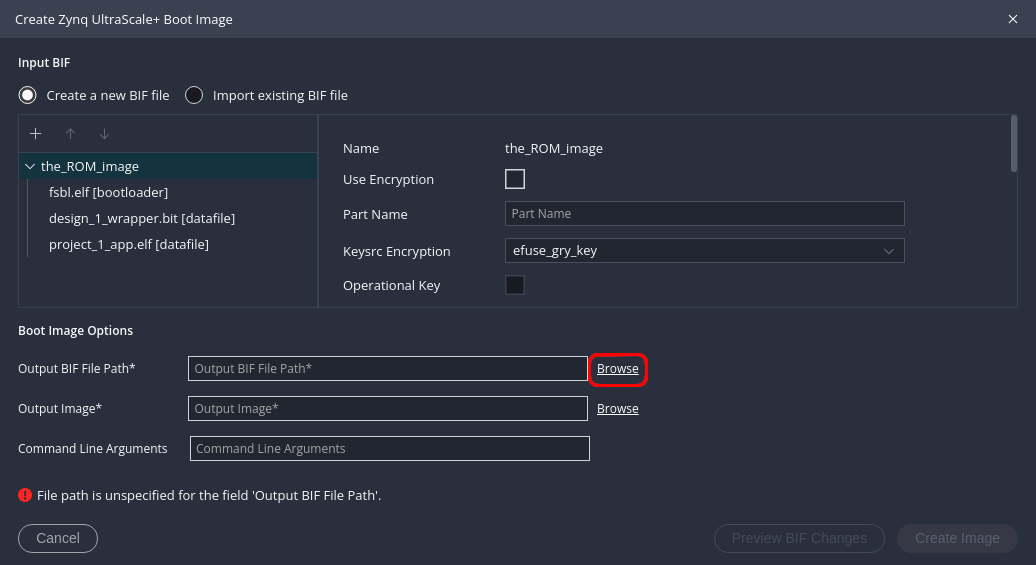
Click "Create Image" to create the Boot Image.
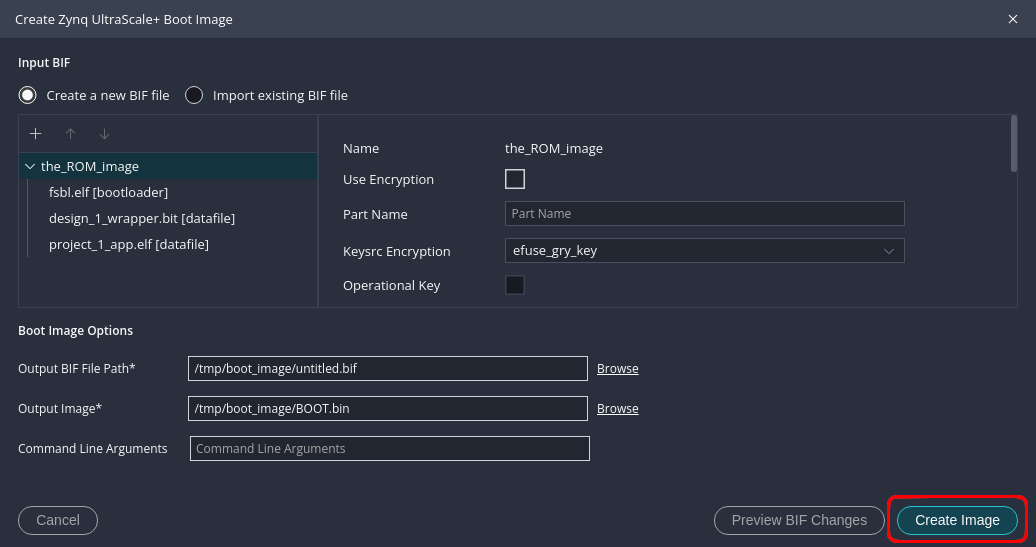
Write the created Boot Image (BOOT.bin) to the board's flash memory with the "Boot Image Recovery Tool". If this Boot Image is set to priority boot with "Requested Boot Image", it will be automatically executed at power-on.